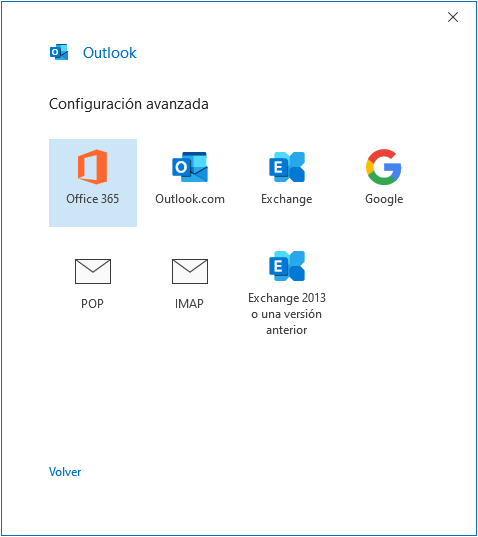Para añadir un correo en su pc. Acceda a Outlook y siga estas instrucciones
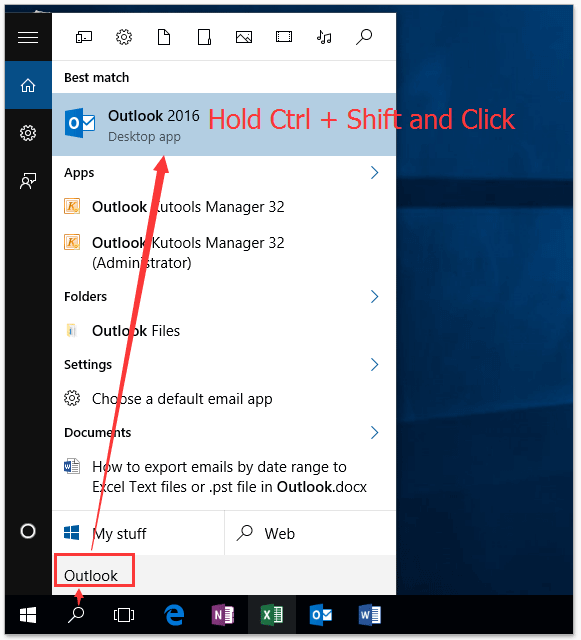

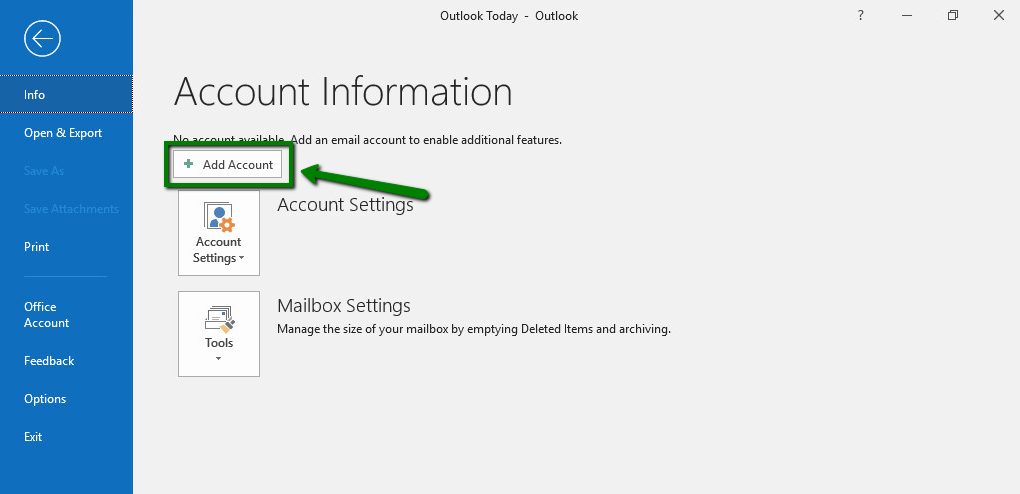
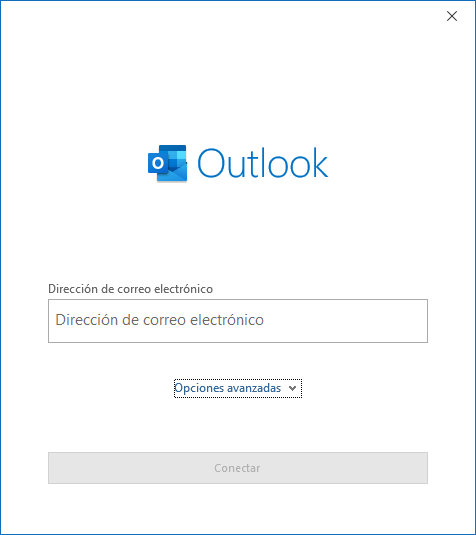
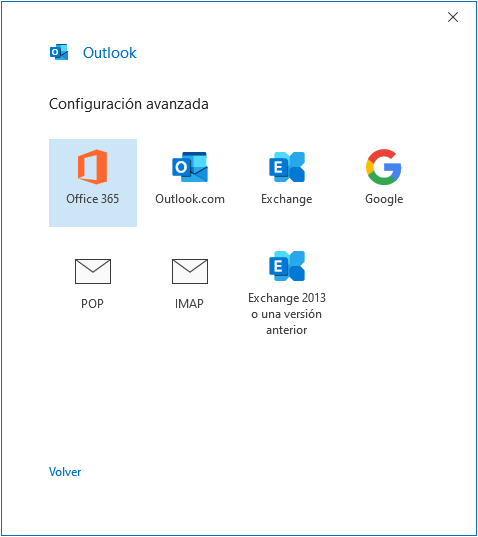
Si abre Outlook por primera vez desde cero
Si Outlook está limpio desde cero. Le aparecerá esta pantalla. Escriba su correo y luego clic en «Conectar»
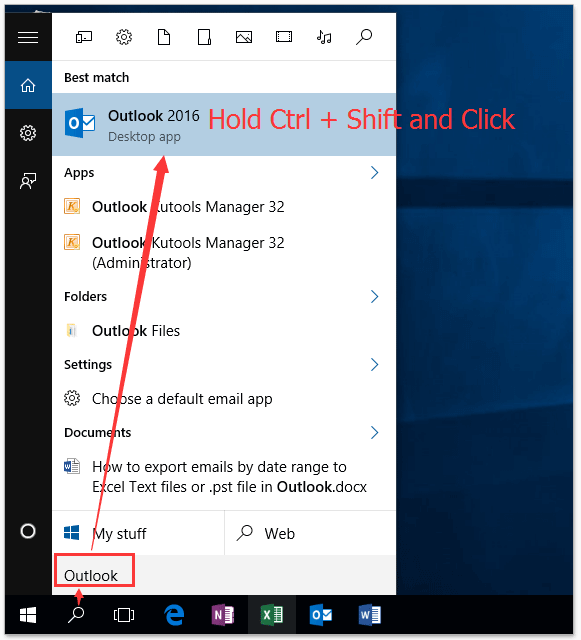
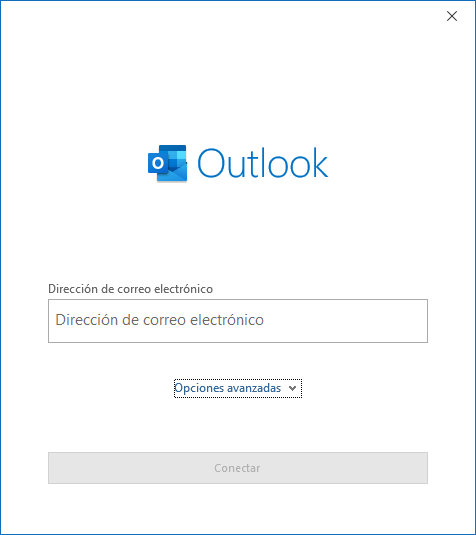
Outlook hará una comprobación. Usted deberá elegir la opción «Office 365»